View and Update a SharePoint Calendar
As owner, or user with full control permissions, you can change title, description, and logo for your SharePoint site..
Step-by-step guide
Overview
You can view and update a SharePoint calendar, just as you do your Outlook calendar.
You can view a calendar from a SharePoint site side-by-side with an Outlook calendar, view an overlay of the calendars as if they were one single calendar, and even copy events among the calendars.
When you connect a SharePoint calendar to Outlook, it appears under Other Calendars with your calendar folders. You can connect multiple calendars at the same time, such as a team vacation calendar and a project schedule. Depending on your needs, you can choose which calendars you want to work with: a single calendar from a SharePoint site, multiple SharePoint calendars (if you have them), or Outlook calendars.
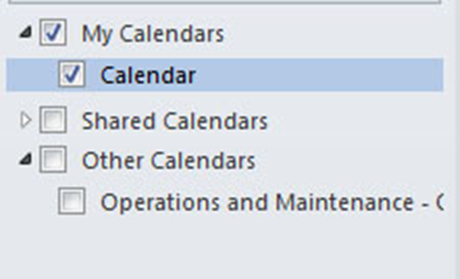
Connect a SharePoint calendar to Outlook
- In a Web browser, open the calendar on the SharePoint site.
- On the Calendar tab , click Connect to Outlook.
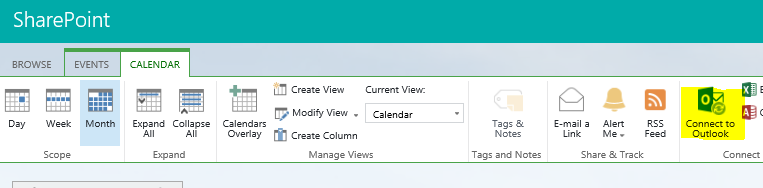
3. When you are prompted to confirm that you want to connect the SharePoint calendar to Outlook, click Yes.
In Outlook, in Calendar, the SharePoint calendar is added under Other Calendars. If the check boxes are selected for the SharePoint calendar and your default Outlook calendar, both calendars appear together in Side-By-Side Calendar view.
