Printer Management Instructions
Printer Management
Covered in this procedure document are the following topics:
Add a Printer
If you find that you do not have the printer on your list of selected printers in the document that you are printing from, you can add a printer using the following instructions.
- o remove a printer from your printer list start by right-clicking on the Start button, and select "Run"
- In the address line type:
- \\SDPrint for printers at Goethe and NACY
- \\RSP-Print for printers at SRWTP
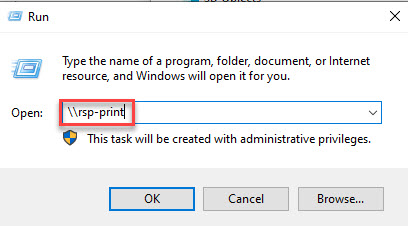
- You will see a list of the printers and their description that are assigned to that print server
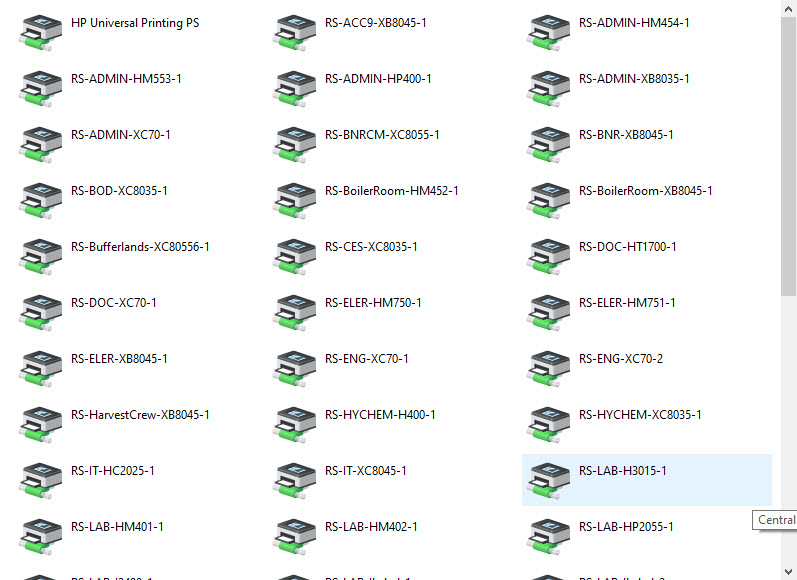
NOTE: The printers are named according to their location and model.
Example: S1E_ADMN_HP5550_1 = South building, 1st floor, East Wing, Admin Section, HP5550 printer
- Scroll down until you find the printer that you want to use
- Double click on it
- The following screen will appear
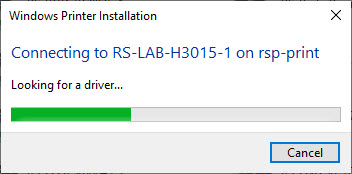
- Once the printer is found, the printer status window will appear on your screen
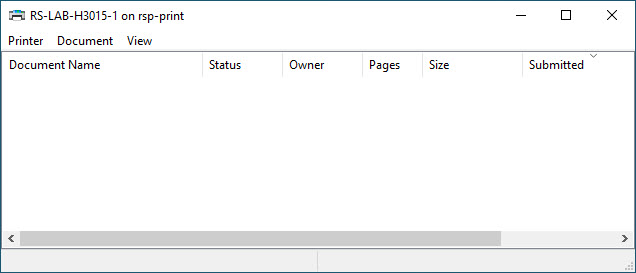
- You can simply close this window (click on the X) and return to your document to print
- That printer will now be on your list of printers
Back to Top
Remove a Printer
- To remove a printer from your printer list start by right-clicking on the Start button, and select "Run"
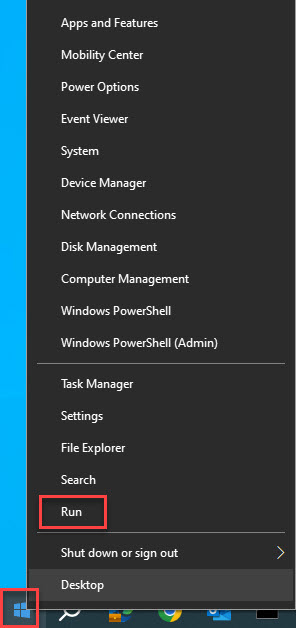
- Type in the word "Control" to bring up Control Panel:
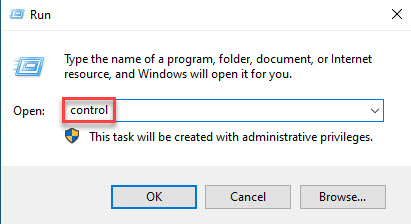
- If you see the following view of Control Panel, select "Category" in the upper right corner to change the view to "Large Icons." If you already have the preferred view, skip to the next step.
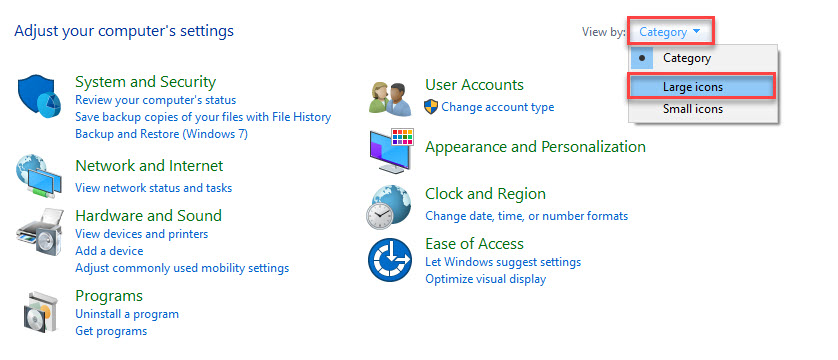
- We should now have the following view of Control Panel:
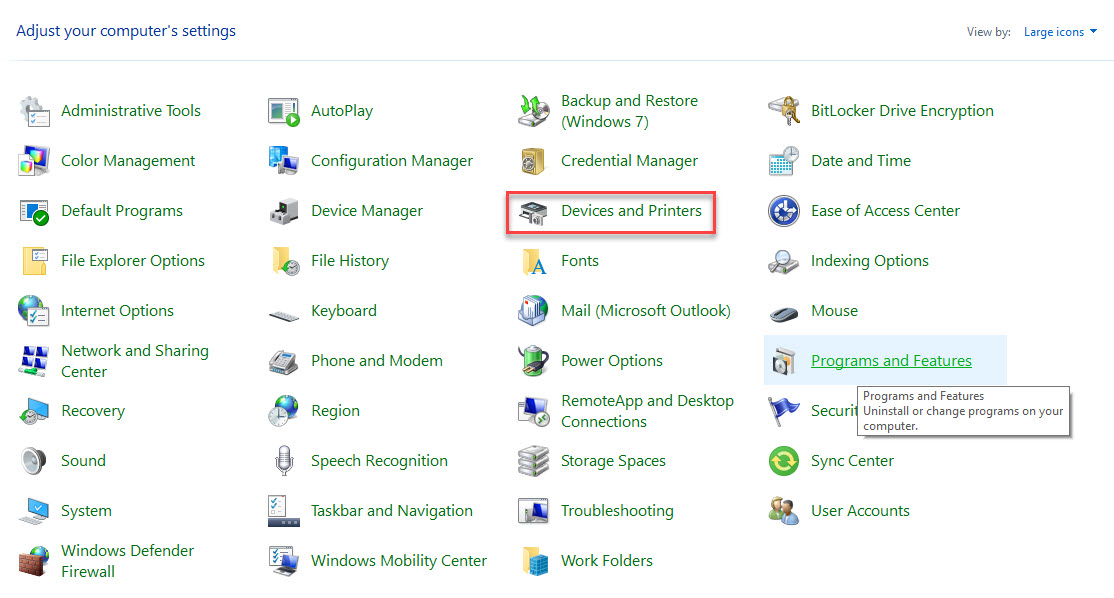
- Click on "Devices and Printers" and locate the printer you wish to delete. Right-click on it and select "Remove Device":
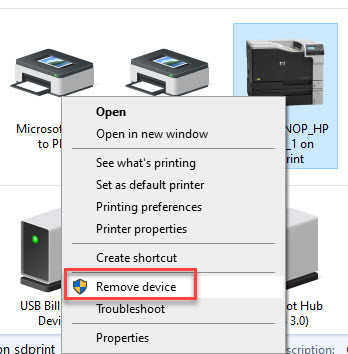
- When this message appears, click Yes
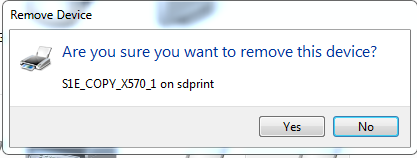
- The printer will be deleted, close the window to exit
Back to Top
Set a Default Printer
- To set a printer as your default printer, go to Control Panel.
- Click on "Devices and Printers"
- You will see a screen similar to this:
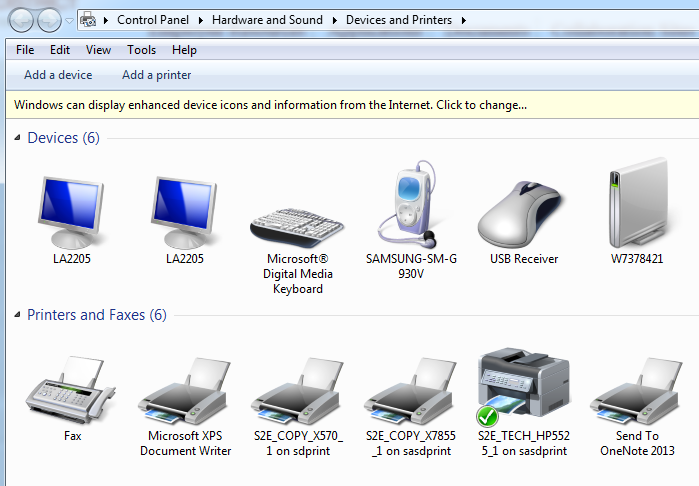
- Find the printer that you want to set as the default
- Right click on it
- From the menu choose Set as default printer
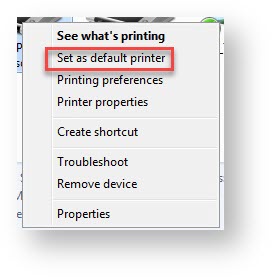
- No message will appear, just close the window to exit
