Upload files and folders to a library
Use the following steps to upload files and folders to a SharePoint document library. You can drag files and folders from your computer to upload them to your OneDrive library or SharePoint team site.
Notes:
- To create and upload files and folders in a library, you must have contributor permissions to the library. If you're not sure what permissions you have, contact your SharePoint Admin.
SharePoint has the ability to upload folders that are built into Microsoft Edge, Google Chrome, and Mozilla Firefox. Internet Explorer doesn't support uploading folders.
- If you are uploading large files, or many files that add up to a large total size to a library, you may get errors due to the file size limit in SharePoint or timeout errors in your version of Internet Explorer.
Step-by-step guide
- Open the OneDrive or SharePoint site library.
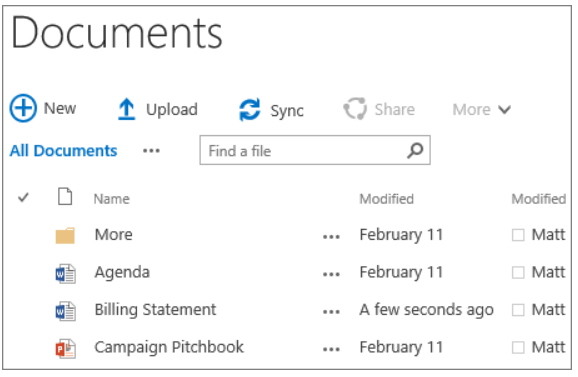
2. Select Upload at the top of the Documents library.
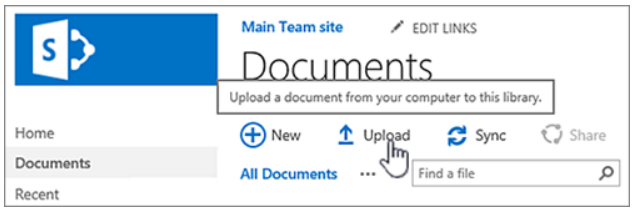
3. In the Add a document dialog box, select Browse to upload an individual file. Depending on the version of OneDrive or SharePoint that you're using, you may also be able to upload multiple files by holding down either the Ctrl or Shift key, and selecting more than one file.
4. When you've selected the file or files to upload, select OK.
