Change a site's title, description, logo, and site information settings
As owner, or user with full control permissions, you can change title, description, and logo for your SharePoint site..
Step-by-step guide
Go to your site.
In the top right corner, click Settings

Click Site Settings.
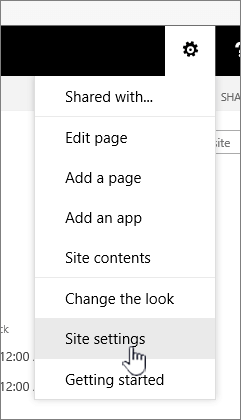
Under Look and Feel, click Title, description, and logo.
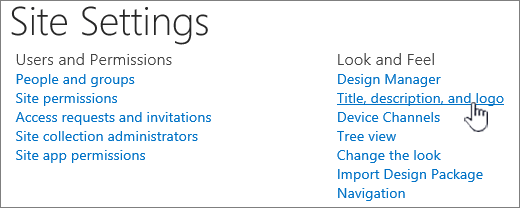
5.Update the Title field. Add or edit the optional Description for the site.
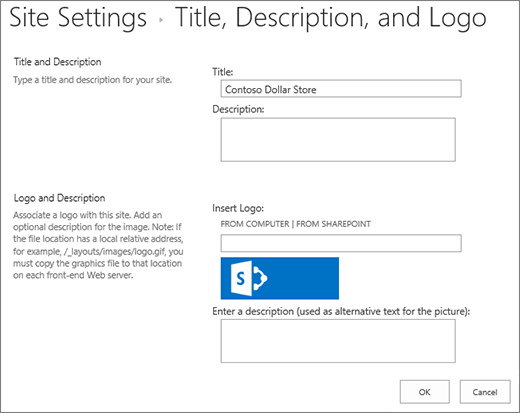
6. Under Logo and Description, do one of these:
Click FROM COMPUTER, browse for an image and click Open.
Click FROM SHAREPOINT, browse for an image on the SharePoint site, and click Insert.
7. Fill in an optional description or Alt text. Click OK to save
