Navigating the VPN Portal
Once you have connected to the VPN system, you will see the VPN Portal shown here:
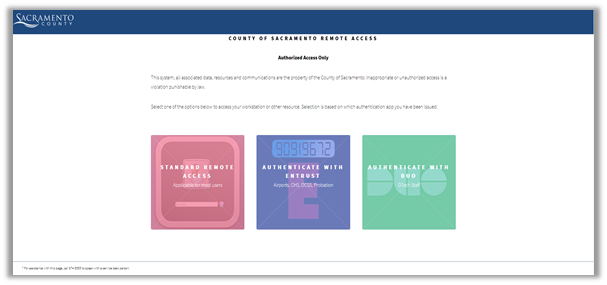
How to log in
- Click on the left box that says “Standard Remote Access”
- The following screen will display:
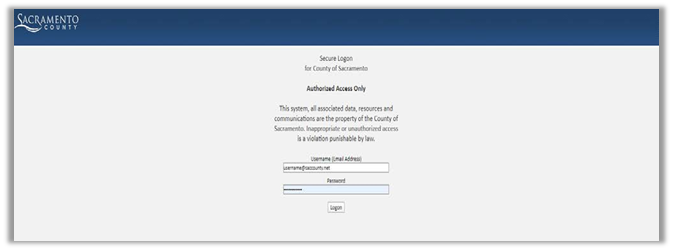
- In the Username box, enter your work email address
- In the Password box, enter your work PC's password
- Click Logon
- Authenticate the DUO 2-factor process on your registered mobile phone
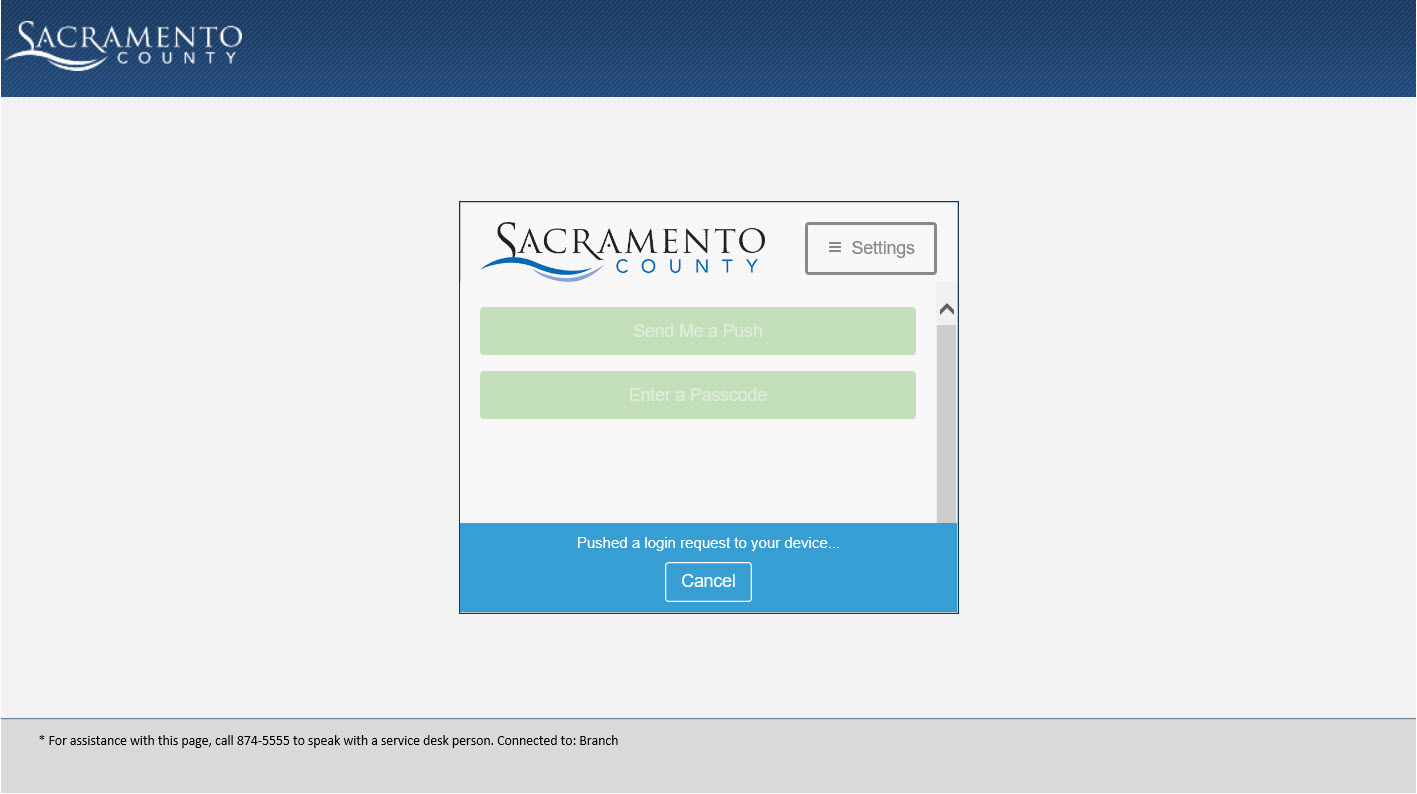
Portal Page
After successfully logging on, you will see the Portal Page with two sections: Applications and Remote Access
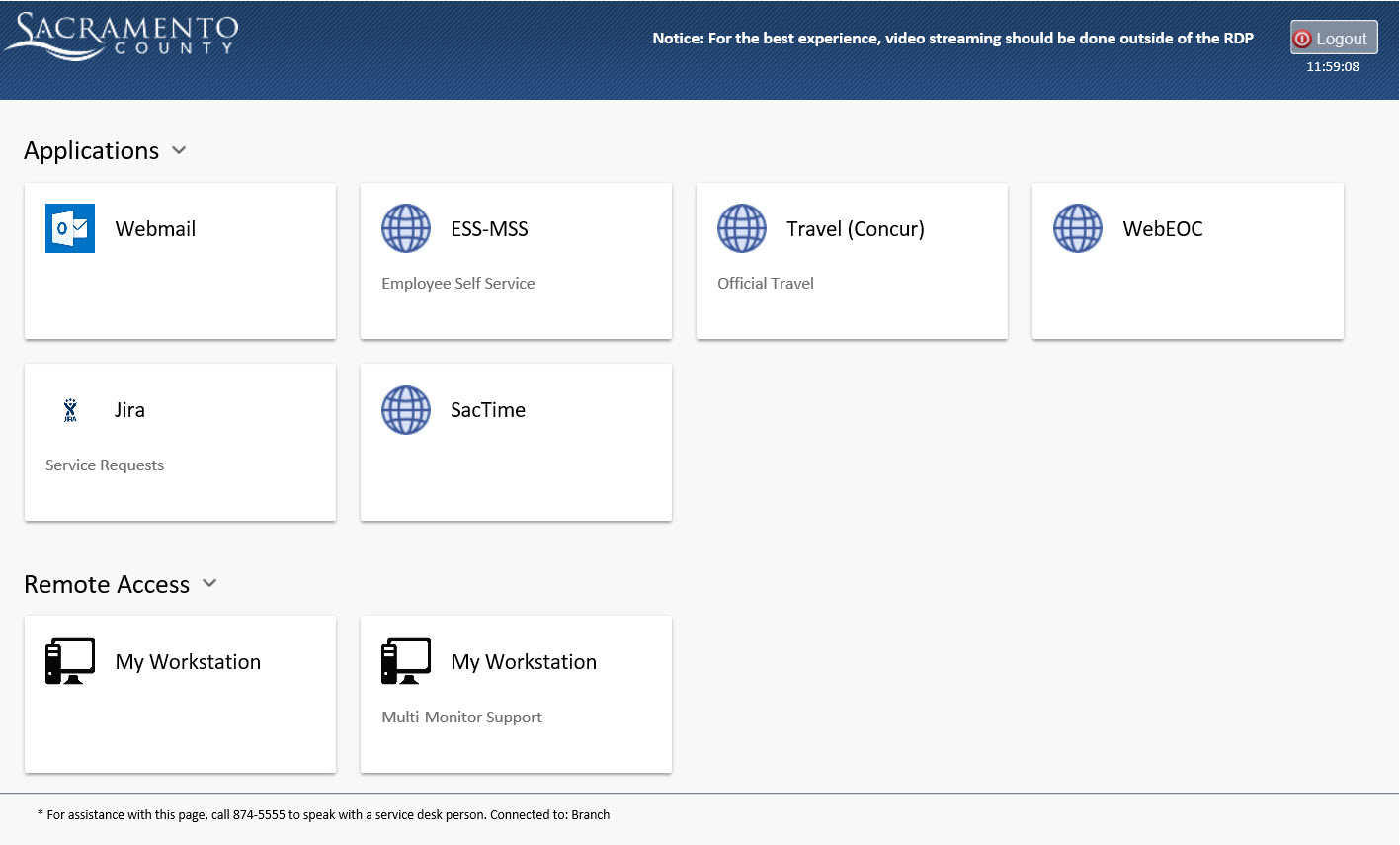
Clicking on My Workstation will connect you to the last used desktop/laptop at work.
Please be aware that this will log you into the desktop/laptop you last logged on to with your account.
After you click on My Workstation, a small file with an .rdp extension will download to your PC.
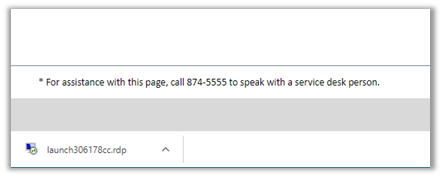
On the lower-left corner of your screen, double-click the downloaded file. After clicking that file, you should see a brief message saying “connecting to”.
Select Connect, if prompted.
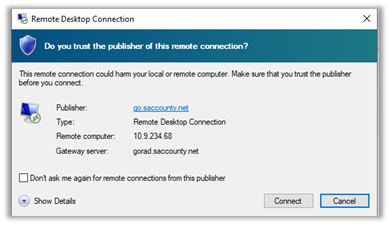
Select Yes as shown below, if prompted.
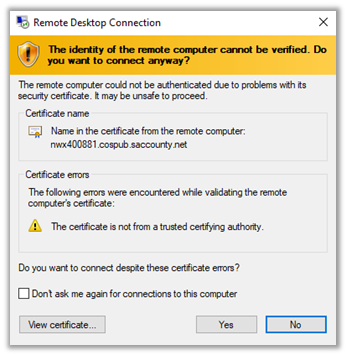
Enter your work email address and password when prompted.
Disconnect from your work PC
Whenever you finish using your work PC, please click the “X” located in the top middle of the screen.
Log out of VPN
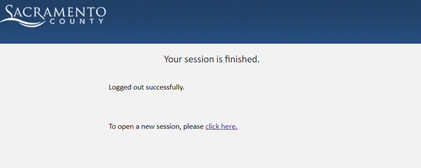
Need help?
If you need assistance with any of the topics presented in this guide, please call the Service Desk at 876-6411. The districts’ Service Desk support hours are 6:30 AM – 4:30 PM, Monday through Friday.
