How to update a PRF workflow request
Contact Jennifer Elmore to update the following items in a PRF:
- Update routing
- Approve a task on behalf of someone
- Update attachments
Background
Goethe purchase requests are routed for approval based on the dollar value. The request will route until it reaches final approval authority for the requested amount. At times, an employee with delegated authority to approve a specific amount may be unavailable. This page describes how to adjust the routing to move a request along when an approver is unavailable.
Step-by-step guide to update the routing
- Go to the PRF site
- Go to View Active Purchase Requests
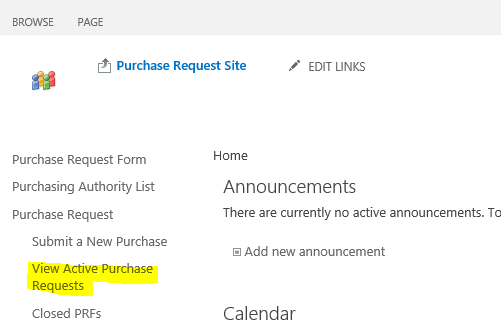
3. Select the request to be re-routed by clicking the Edit icon.
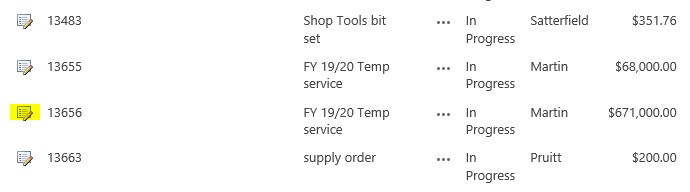
4. Go to the Workflow Routing field.

a. If a task has not been assigned yet to the person getting replaced, replace their username with the new employee.
b. If a task has already been assigned to the person getting replaced, add the username of the new employee after the person getting replaced. Then see * Step-by-step guide to approve a task on behalf of someone * below.
4. Once you have made the user changes, hit the Save button.
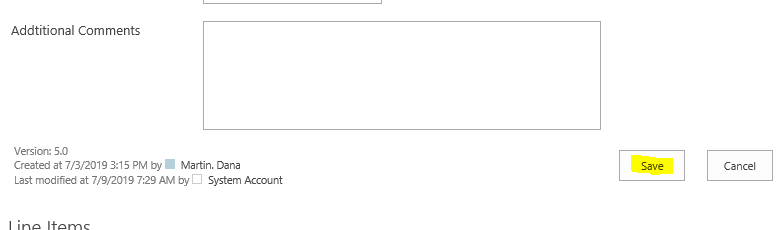
Step-by-step guide to approve a task on behalf of someone
1. To approve a request that needs to be moved forward to the next name, you will have to find the request in Tasks
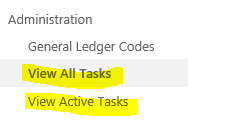
2. Click Edit next to the request that needs to adjusted.
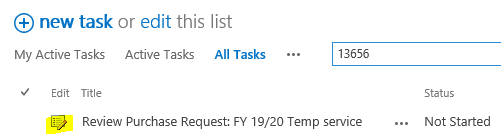
3. Add a Comment similar to 'Added Louella Magtoto to the routing while Cassandra Kline is out.'
4. Approve and Complete Task to move it forward to the name that should be next.
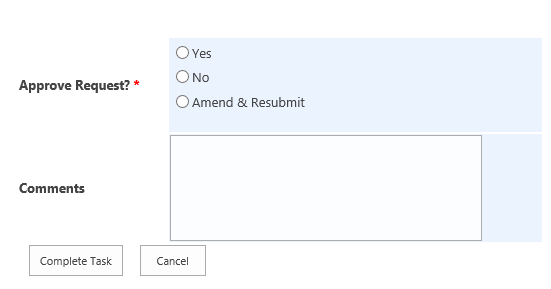
Step-by-step guide to update attachments
- Go to the PRF site
- Go to Vendor Quotes
- Select Upload
- Browse for the file. Make sure you enter the related PRF in the Related Request drop down.
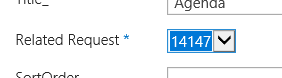
- Select Check In
