How to Make a PDF Searchable in Adobe Acrobat
Step-by-step guide
Step 1. Open the PDF file with Adobe Acrobat.
Step 2. On the Acrobat toolbar at the top of the document, select the "Tools" menu. Then, on the left window pane, click on “Scan & OCR".
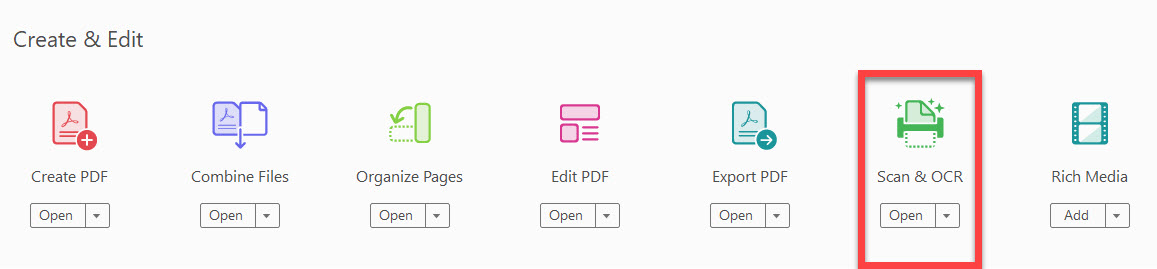
Step 3. Click the “Enhance” drop-down icon and select “Scanned Document".
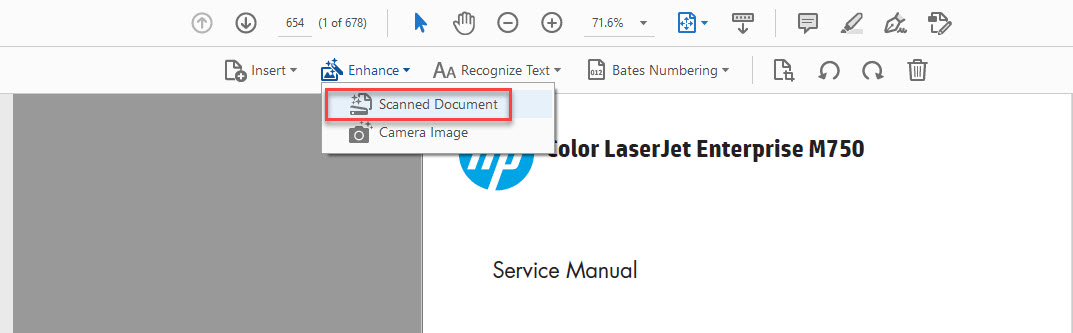
Step 4. Verify the pages to scan using the drop-down icon. Click the “Enhance” button to begin the scan of the document. Please note: a large document will take some time to scan.

Step 5. Once complete, save the document, and its text should now be fully searchable.
Related articles
This KB article is a modified version of an online article, located here: https://pdf.wondershare.com/pdf-software-comparison/make-pdf-searcheable-adobe.html
