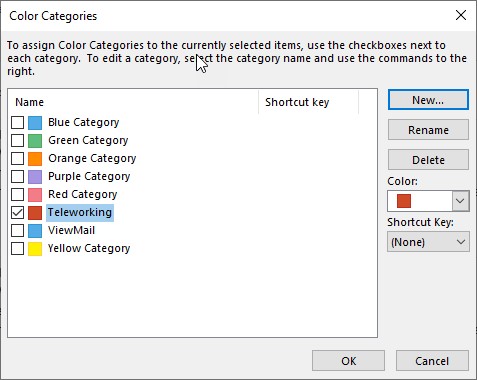How to Create a Telework Schedule in Outlook
Step-by-step guide
If you alternate work locations in a consistent pattern, please add your work location to Outlook following these steps:
Go to your calendar in Outlook.
Create a recurring all-day event for each of your locations:
Make the subject "At Plant", "At Goethe", "At NACY", or “Teleworking”, etc.
Leave the location field empty
Make sure it is an all-day event
Set the event to recur weekly on the days you are at this location
Make sure the time is marked as "Working Elsewhere" (never mind the screenshot which shows Free" - free time does not show when scheduling an event)
It should look something like this:
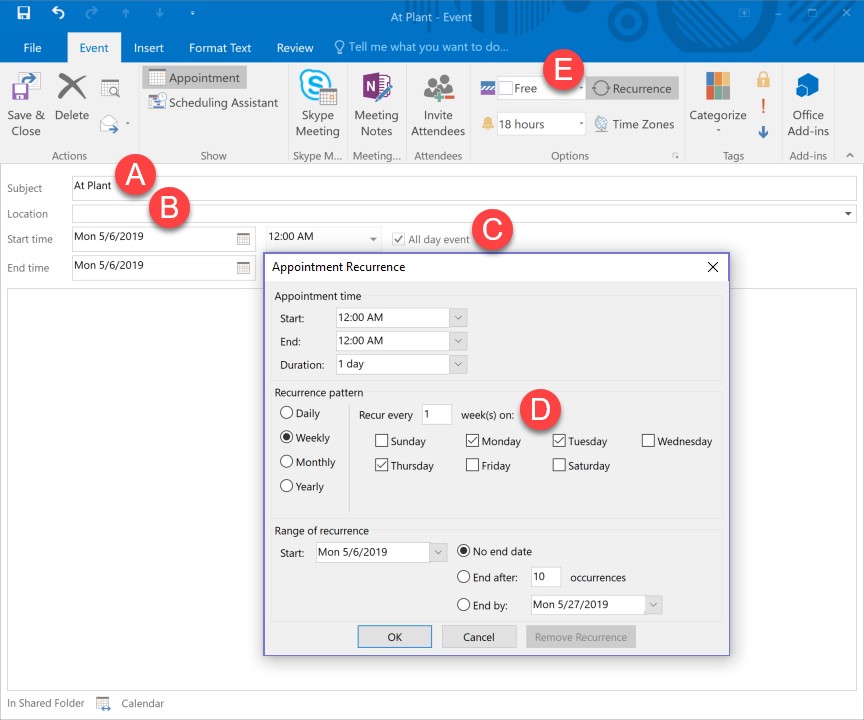
Repeat step 2 for each work location.
In the end, your calendar should look something like this: (depending on what category color you choose)

When scheduling a meeting, it will look like this:

Pro tip - In Outlook, you can set up Color Categories to color-code days on your calendar based on work location.
It is recommended for groups to decide on a common naming and color convention, to avoid confusion, and to achieve a consistent appearance in Outlook.